from WereCat@lemmy.world to linux@lemmy.ml on 16 Mar 2025 15:16
https://lemmy.world/post/26930815
Hello,
I’m adjusting pp_table settings to get most out of my GPU (RX 6800 XT) and it works but every time I restart PC the changes revert back to default. Any idea how I could make them persist?
For me pp_table is located in /sys/class/drm/card1/device/pp_table
I have to use chmod to be able to make changes:
sudo chmod o+w /sys/class/drm/card1/device/pp_table
Then I’m able to write in changes with upp:
upp -p /sys/class/drm/card1/device/pp_table set --write smc_pptable/SocketPowerLimitAc/0=312 smc_pptable/SocketPowerLimitDc/0=293 smc_pptable/TdcLimit/0=300 smc_pptable/FreqTableSocclk/1=1350 smc_pptable/FreqTableFclk/1=2000 smc_pptable/FclkBoostFreq=2000
And just in case you’re wondering if the effort even makes sene, yes it does:
Max OC with LACT with max default limits (left) vs max OC with edited pp_table (right) in the picture.
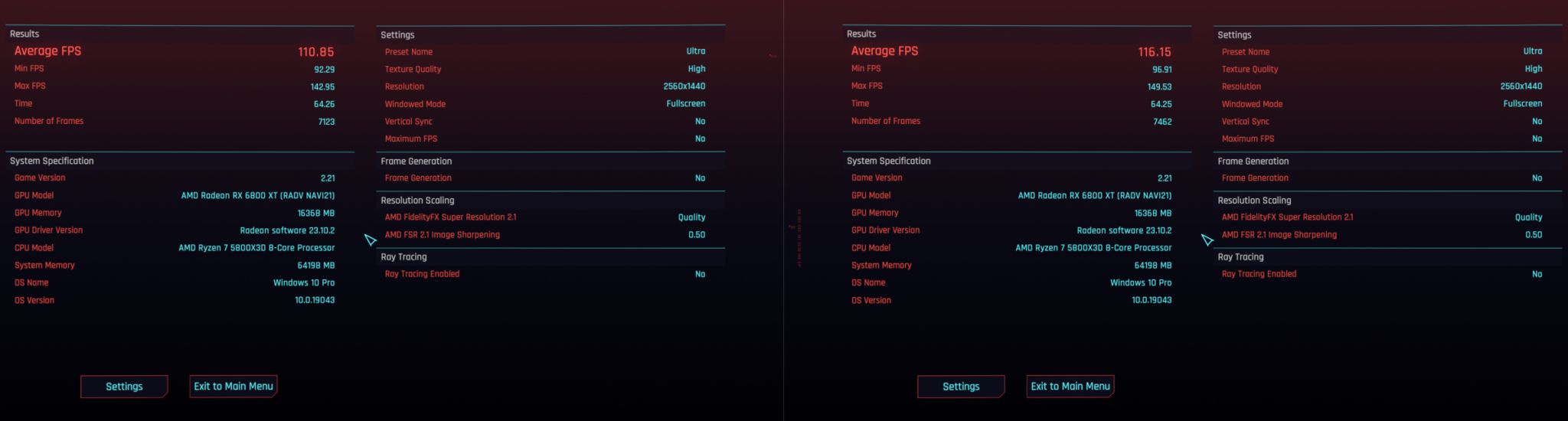
threaded - newest
Writing udev rules would probably be the best. I’ve never done this so I can’t give you a reference, but I’m sure if you search for info on writing udev rules to set sysfs params you’ll find them. Hopefully the contents of pp_table can be specified in text, not binary.
Thanks for directions :) I’ll check that out
Udev is the best way to add persistent values for pretty much everything in the sysfs. That being said, it can be a bit obtuse when first learning about it. Here are some tips
udevadm test /sys/path/to/devicewill tell you if your rule is running and what the state is at each step. You’ll want to look at this before you start so you can see when your rule should runudevadm info /sys/path/to/devicewill tell you what the PROPERTIES of a device are. These are usually set by hwdb files to inform userspace programs about the details of a device.udevadm info /sys/path/to/device --attribute-walkwill tell you about the ATTRIBUTES of a device and all it’s parent devices. These correspond to the character file endpoints you are setting currently. You’ll want to use these to write your match rules and set the values.udevadm monitorcan be used to watch for udev events to let you know if you should match on add, change, and/or remove.Udev rules work as a cascading match system and they run in numerical and directory order. E.g.
/usr/lib/udev/rules/60-keyboard.ruleswill run before/etc/udev/rules.d/62-keyboard.rulesbut after/etc/udev/rules.d/60-keyboard.rulesFor user defined rules you will want to put them in
/etc/udev/rules.d/and keep in mind any state that needs to be set before or after your rule.Matching happens with
==or!=, setting attributes is done with=,+=,-=, or:=. := is really cool because you can use that to block changes from downstream rules. E.g.MODE:=“666”will make the matched attribute r/w from unprivileged users, even if a later rule tries to set 400.Udev rules will run in order in a file, but each rule must be a single line. Each attribute will also be set in order of the rule if setting multiple attributes in a rule. Multiple rules can be useful if you need to set attributes on multiple levels of a device, or in sibling directories.
For a complete breakdown of everything, see the udev manual: man.archlinux.org/man/udev.7
I also have a guide on one of my (currently out of tree) drivers that has some examples. github.com/ShadowBlip/ayn-platform?tab=readme-ov-…
Let me know if you have questions.
For how long do you need to have been in the Linux space before pp table stops being funny? Because I’m new, and hehehehe
It will never be not funny :)
I also said pp out aloud and chuckled like a little boy.
Grow up (enough) and adjusting your pp becomes a chore.
Have you tried using CoreCtrl instead?
Yes but you misunderstand the issue here. It’s not about whether LACT or CoreCTRL is better. They only allow you to work within the default limits. For example max power limit is 312W on my card and I can only go up to 312W in those applications. By editing pp_table I can increase it to whatever I want. What I’m doing by editing pp_table is going beyond those limits and whether I use one application or another it does not matter. Also I switched from CoreCtrl to LACT because CoreCtrl on GNOME can’t be minimized into tray so it was just annoying.
Also I can edit FCLK, SOCclck, TDC limits, etc… those are things that are not available to be edited in CoreCTRL or LACT or even on Windows in MSI Afterburner or AMD Adrenaline Software.
Basically, I can edit almost all of this to tune my OC as I wish:
header: structuresize: 2470 format_revision: 15 content_revision: 0 table_revision: 2 table_size: 802 golden_pp_id: 2466 golden_revision: 16307 format_id: 128 platform_caps: 24 thermal_controller_type: 28 small_power_limit1: 0 small_power_limit2: 0 boost_power_limit: 0 software_shutdown_temp: 118 reserve: reserve 0: 0 reserve 1: 0 reserve 2: 0 reserve 3: 0 reserve 4: 0 reserve 5: 0 reserve 6: 1 reserve 7: 0 power_saving_clock: revision: 1 reserve: reserve 0: 0 reserve 1: 0 reserve 2: 0 count: 13 max: max 0: 2577 (GFXCLK) max 1: 1200 (SOCCLK) max 2: 1000 (UCLK) max 3: 1940 (FCLK) max 4: 1225 (DCLK_0) max 5: 1400 (VCLK_0) max 6: 1225 (DCLK_1) max 7: 1400 (VCLK_1) max 8: 1200 (DCEFCLK) max 9: 1217 (DISPCLK) max 10: 1217 (PIXCLK) max 11: 810 (PHYCLK) max 12: 1217 (DTBCLK) max 13: 0 max 14: 0 max 15: 0 min: min 0: 500 (GFXCLK) min 1: 480 (SOCCLK) min 2: 97 (UCLK) min 3: 550 (FCLK) min 4: 317 (DCLK_0) min 5: 363 (VCLK_0) min 6: 317 (DCLK_1) min 7: 363 (VCLK_1) min 8: 418 (DCEFCLK) min 9: 487 (DISPCLK) min 10: 487 (PIXCLK) min 11: 300 (PHYCLK) min 12: 487 (DTBCLK) min 13: 0 min 14: 0 min 15: 0 overdrive_table: revision: 129 reserve: reserve 0: 0 reserve 1: 0 reserve 2: 0 feature_count: 16 setting_count: 30 cap: cap 0: 1 (GUse triple backticks for blocks of code-type stuff
example, wrapped in a spoiler tag.
upp -p /sys/class/drm/card1/device/pp_table dump header: structuresize: 2470 format_revision: 15 content_revision: 0 table_revision: 2 table_size: 802 golden_pp_id: 2466 golden_revision: 16307 format_id: 128 platform_caps: 24 thermal_controller_type: 28 small_power_limit1: 0 small_power_limit2: 0 boost_power_limit: 0 software_shutdown_temp: 118 reserve: reserve 0: 0 reserve 1: 0 reserve 2: 0 reserve 3: 0 reserve 4: 0 reserve 5: 0 reserve 6: 1 reserve 7: 0 power_saving_clock: revision: 1 reserve: … and so on …I’m on gnome, no issues with corectrl minimising to tray
I’m sorry but I don’t believe you. Maybe you just misunderstand what I’ve meant.
If you minimize it and press Super key, is it shown or it’s completely gone?
Completely gone, only exists as an icon on my top bar
I can click show, get a window, and click hide and it goes away fully
I have it start on boot so my profiles auto apply when I start various apps
Would a screenshot be more convincing?
I also had it start on boot but I never could minimize it to be non-intrusive and from what I’ve researched it’s apparently very known issue in GNOME.
I don’t have this issue with LACT.
You need to have this extension or similar to be able to minimize to tray on gnome: extensions.gnome.org/…/appindicator-support/
That’d do it, standard inclusion with my distro
My knowledge here is limited so I apologise if I’m not being helpful, but at least in case of Arch there’s a special kernel flag (amdgpu.performancemask iirc) to allow OC of your graphics card, are you passing one in your setup?
Yes I do otherwise I wouldn’t be able to OC.
I have to enable it with script after every Kernel update.
What I’m doing goes beyond typical GPU overclocking otherwise there’s no need to do what I’m trying to achieve here.
If you had to compare it to Wimdows it’s basically MPT OC.
I’m not familiar with Radeon PowerPlay, so I don’t know if there is a proper way to solve this, but you should be able to make a systemd system service to run the
uppcommand on boot.To do so, I think you can use the following:
To configure this service:
.servicefile in/etc/systemd/service. (e.g./etc/systemd/system/my_update_pp.service)sudo systemctl daemon-reloadto tell systemd to re-read the service filessudo systemctl restart my_update_pp.serviceto manually run the servicesudo systemctl enable my_update_pp.serviceto tell systemd to run your service automatically on boot/wake (WantedBytells systemd when it should include the unit/service,After,Wants,Requires, andBeforehelp systemd decide the order to run all the units/services)Notes
Afterand setWantedByto justWantedBy=multi-user.target, but if you also need to runuppafter sleep or hibernate, then you probably need something more complex. I copied theAfterandWantedByfrom a stackexchange answer, but I haven’t tried using those targets before. You might have to addmulti-user.targetto theWantedBylist.uppafter sleep/hibernate. Running on boot might be sufficient.chmodif you runuppas sudo/root. Systemd system services run as root by default.References:
Thanks a lot. I will look into this.
Reason why I use chmod is because I cant for the life of me figure out why I can’t just use sudo. Even when I set environment variable for the upp.py it refuses to run it. Even when I directly want to run it via sudo it refuses, I can only run it without sudo for whatever reason… but to overwrite pp_table I need sudo privileges and I’ve been only able to get around with chmod.
Also I’ve tried to make a script that I will just run and will execute the commands… but I get immediately hard lock and black screen and I need to do hard reset. Same when I try to copy and overwrite the pp_table with sudo priviledges with a pre-modified pp_table.
So I’m kinda hesitant to now run the commands on runtime, it’s possible it will hardlock during boot. I will give it more though tommorrow.
edit:
I just found out how to write the pp_table into VBIOS so I will try flashing modified VBIOS on the card and hope it will work. I’ll leave that for tomorrow though.