from nemanin@lemmy.world to selfhosted@lemmy.world on 10 Jun 04:07
https://lemmy.world/post/16369781
Like the title says. I installed a GPU, everything posts and boots fine. The lights on the Ethernet port are lit up and will stay lit up indefinitely (I assume) if I leave it at the kernel select screen.
But as soon as I load a kernel, the lights go dark. It also is not shown as an active client on my gateway, so it’s not working at all.
I’ve tried lots of commands I’ve found to force it up. It looks to me like the NIC assigned to vmbr0 is correct. Etc. I just can’t get it to work.
If I remove the GPU, it immediately works again. NIC stays up after the kernel loads and I can access the web UI as normal.
rooteprox. *
root@prox:*# ip a
- 10: «LOOPBACK, UP,LOWER_UP> mtu 65536 qdisc noqueue state UNKNOWN group default qlen 1000
link/loopback 00:00:00:00:00:00 brd 00:00:00:00:00:00
inet 127.0.0.1/8 scope host lo
valid_lft forever preferred_lft forever
inet6 :: 1/128 scope host noprefixroute valid_lft forever preferred_lft forever - enpsso: ‹BROADCAST, MULTICAST> mtu 1500 qdisc noop state DOHN group default qlen 1000 link/ether a8:a1:59:be:f2:33 brd ff:ff:ff:ff:ff:ff
enp0s31f6: «NO-CARRIER, BROADCAST, MULTICAST, UP> mtu 1500 qdisc pfifo_fast master vmbro state DOWN group default qlen 1000 link/ether a8:a1:59:be:f2:32 brd ff:ff:ff:ff:ff:ff
vmbrO: ‹NO-CARRIER, BROADCAST, MULTICAST, UP> mtu 1500 qdisc noqueue state DOWN group default qlen 1000 link/ether a8:a1:59:be:f2:32 brd ff:ff:ff:ff:ff:ff
inet 192.168.1.3/24 scope global vmbro valid_lft forever preferred_lft forever
root@prox: *# cat /etc/network/interfaces
auto lo
iface lo inet loopback
iface enp0s31f6 inet manual
auto vmbro
iface vmbro inet static
address 192.168.1.3/24
gateway 192.168.1.1
bridge-ports enp0s31f6
bridge-stp off bridge-fd o
iface enps0 inet manual
source /etc/network/interfaces.d/*
root@prox: ~# service network restart
Failed to restart network.service: Unit network.service not found.
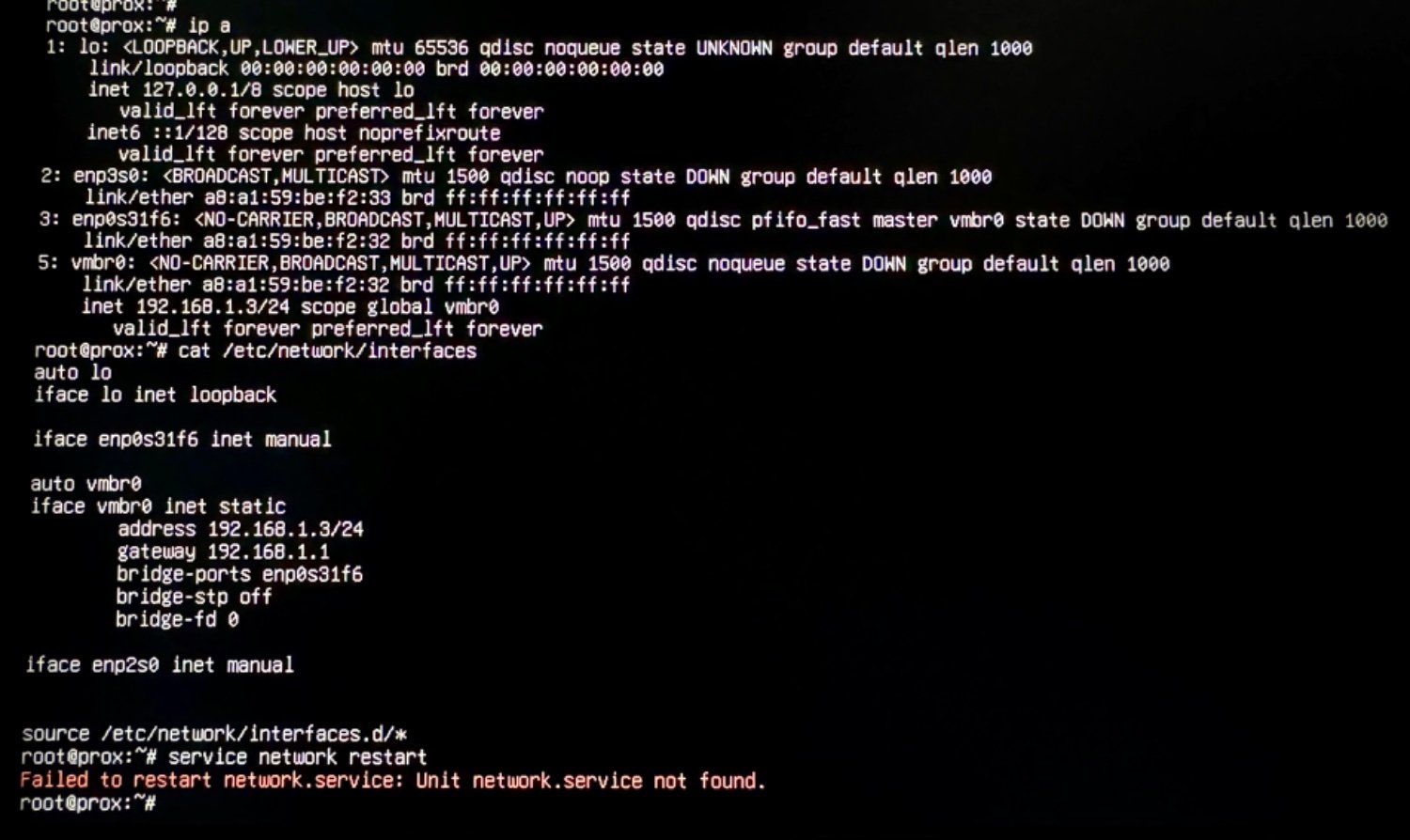
threaded - newest
Check what changes in
lspcicommand between not having the GPU connected vs. Having it connected.I am suspecting that your PCI-E bandwidth is getting exhausted once the kernel activates your GPU.
Edit: Although I could be wrong about this. So makes sense to try passing “nomodeset” to your kernel parameters and see if that changes anything.
Ok. I’ll check it out.
Let’s say it is exhausted… what will get me more bandwidth? CPU or mobo…?
Only other pci-e card in at the moment is 16 line HBA seems to be basically 2 cards sandwiched on one board)…
Possible something on your motherboard has PCIe lanes that are dedicated to GPU when it’s slotted, otherwise they can be used for other devices?
For example here’s a post about m.2 slots that, when used, affect the PCI on a particular board. May be worth checking your boards manual to see if there’s something similar.
…tomshardware.com/…/questions-about-a-mb-im-looki…
Try disconnecting everything including the extra board.
Aren’t the PCIe lanes directly connected to the CPU? So the connections would be rerouted in hardware to connect to the GPU?
I am not the poster but I am curious if you know what maybe happening on a hardware level.
There’s generally one or two slots connected directly to the CPU running in x16 or x8 if there’s two and both are connected, 4 lanes linking the CPU to the chipset, and the rest of the slots connect to the chipset and share that same x4 link. If your cpu has 24 lanes (Ryzen do/did a few years ago, Intel might but didn’t a few years ago), the remaining 4 lanes usually go to an NVMe slot
It’s late. I’ll have to pull the card and re run tomorrow. But here’s with the GPU in:
<img alt="" src="https://lemmy.world/pictrs/image/afb08a80-aba6-43b7-958f-503b3d647eb2.jpeg">
It’s an i7-14700 and an ASRock z690 extreme. I’m actually hoping to put a second GPU in the last PCIe slot so I can let proxmox use the iGPU, pass the 3060 into a Unix moonlight gaming VM, and pass an RX590 into a hackintosh VM.
<img alt="" src="https://lemmy.world/pictrs/image/fea6a14d-ec07-4c37-ba09-758d6b566262.jpeg">
I had an issue with an ASrock Tiachi where if I enabled virtualization, the network would disappear entirely. May want to check for FW updates for your board. I had nothing but issues with the shitty BIOS and even had to upgrade my CPU sooner than I wanted to do the update.
Make sure your CPU is still supported by the update.
Is the NIC built into the motherboard or an add on pcie card?
You could check the journal to see if the logs tell you anything.
ASRock Z90 Extreme.
Has 2 built in NICs. The intel 1g and the Broadcom 2.5g.
Trying to use the Broadcom here, though my Ethernet is only 1g house wide, so I could try the intel if that seems like it could help…
I don't think you'll benefit at all from using the 2.5Gbit port if you only have 1Gbit cables, so there's no downside
I am pretty sure 2.5GBe will work over normal/standard CAT5 and Cat5e cable. It’s the upstream switch that you’ll need to replace.
Like others have said you may be running out of PCIe lanes. If that isn’t the problem and this is a software bug you could try blocklisting the GPU kernel module.
.
I had a stock Debian install actually rename the device for my NIC when I changed GPUs. You should double-check if your NIC has the same entry in /dev with and without the GPU. After I changed the name in some config files the NIC worked fine with the GPU in, it could be easy as that.
I read through your screenshot. The ip command has enp3s0 and the config has enp2s0, I think this might be it.
Ohhh. In that last line. I wasn’t even looking at that, I assumed the block above that was setting up the primary NIC…
I’ll see if changing that interface name does it…
I changed my settings to name nic cards by mac address instead of the enumeration as I got sick of the name changing when I would add/remove pci devices.
How do you do this? Idk what to even google, exactly.
I am not at home, but what I did was change the 99-default.link file. I found this from the two pages below. wiki.debian.org/NetworkInterfaceNames#CUSTOM_SCHE… wiki.debian.org/NetworkInterfaceNames
Basically, by doing this, your nic cards will be forcibly named using the mac address:
Afterwards, you will need to reboot and then update your network config file to use the correct names. I don’t ever change the network config with the GUI in proxmox as it has wrecked it too many times. I will update this reply again later with some more information on what to do.
Sorry, didn’t make it home until today and not sure if you get notifications on edits. You will need a monitor and keyboard hooked up to your server as you will not have ssh access until the network config is “fixed”. I would do the below with the GPU removed, so you know 100% that your networking config is correct before mucking about further.
Step 1 - Create 99-default.link file
Add a
/etc/systemd/network/99-default.linkwith the below contents.Step 2 - Reboot and find new name of NIC that will be based on MAC
I forget if you have to reboot, but I am going to assume so. At this point, you can get the new name of your nic card and fix your network config.
ip linkshould list all of your nic devices, both real and virtual. Here is how mine looks like for reference, with the MAC obfuscated:1: lo: <LOOPBACK,UP,LOWER_UP> mtu 65536 qdisc noqueue state UNKNOWN mode DEFAULT group default qlen 1000 link/loopback 00:00:00:00:00:00 brd 00:00:00:00:00:00 2: enxAABBCCDDEEFF: <BROADCAST,MULTICAST,UP,LOWER_UP> mtu 1500 qdisc mq master vmbr0 state UP mode DEFAULT group default qlen 1000 link/ether AA:BB:CC:DD:EE:FF brd ff:ff:ff:ff:ff:ff 3: vmbr0: <BROADCAST,MULTICAST,UP,LOWER_UP> mtu 1500 qdisc noqueue state UP mode DEFAULT group default qlen 1000 link/ether AA:BB:CC:DD:EE:FF brd ff:ff:ff:ff:ff:ffStep 3 - Fix your network config and restart network manager
You will need to edit your
/etc/network/interfacesfile so the correct card is used./etc/network/interfaces, just in case you mess something up.sudo vim /etc/network/interfaces(or whatever text editor makes you happy) It will need to look something like below. I have to have DHCP turned on for mine, so your config likely uses static. Really all you need to do is change wherever it says enp yada yada to theenxAABBCCDDEEFFyou identified above.source /etc/network/interfaces.d/* auto lo iface lo inet loopback iface enxAABBCCDDEEFF inet manual auto vmbr0 iface vmbr0 inet dhcp #iface vmbr0 inet static #address 192.168.5.100/20 #gateway 192.168.0.1 bridge-ports enxAABBCCDDEEFF bridge-stp off bridge-fd 0sudo systemctl restart networking.serviceStep 4 - Profit?
Hopefully at this point you have nework access again. Check the below, do some ping tests, and if it doesn’t work, double check that you edited the interfaces file correctly.
Will give this a go! thanks!
check
lsmodbefore and after see what kernel modules are changing.also look at
dmesgfor interesting kernel messages as you attempt to use / not use the offending hardware.I have no experience with dmesg and also don’t know how to scroll the history since I’m not on a terminal app (since I can’t get the NIC up).
Anything here helpful?
<img alt="" src="https://lemmy.world/pictrs/image/9bb84e88-dc56-46ba-8379-5f59258c0c4e.jpeg">
dmesg | lessshould allow you to scroll the output. You should use forward slash inlessto search for the devices (hit enter), see if the modules are being loaded or if there some errors.So in the end, the intel 1g NIC just worked, so I gave up for now on trying to get the 2.5g Broadcom working instead.
I might try to link aggregate later and use the 2.5g Broadcom and circle back on this… but we’ll see.
I also got the second GPU installed and it shows up, too. But it’s an Rx590 and is showing as an RTX2070… so I’ll be making another post shortly!
Thanks for all the input!
Acronyms, initialisms, abbreviations, contractions, and other phrases which expand to something larger, that I’ve seen in this thread:
3 acronyms in this thread; the most compressed thread commented on today has 4 acronyms.
[Thread #810 for this sub, first seen 16th Jun 2024, 18:05] [FAQ] [Full list] [Contact] [Source code]